Apple devices like iPhones and even iPads can make excellent alarm clocks, especially if you aren’t very happy with your current alarm situation. They are easy to program for a variety of times, you can set your own alert sounds, and they’re often by your bedside anyway – especially if you’re in the habit of charging devices overnight. Apple alarms even allow you to specify a song to start playing as your alarm, enabling you to use any song available on the device and beyond! Let’s go over exactly how to pick the song you want and set up a custom alarm for your mornings.
1. Open the Clock app
You should be able to find the Clock app on your iOS or iPadOS Home Screen, although some people may have moved it to make room for other apps. It’s easy to find, because it looks like a round clock face and it’s called Clock. We’ll leave the rest up to you.
2. Go to Your Alarm
If you want to change the sound on an existing alarm, you should see the alarm in a tab inside of the Clock app. Select the alarm to proceed.
If you are creating a fresh alarm with the song of your choice, instead, select the Plus sign in the upper right corner to create a new one.
3. Select Sound
Review its settings to make sure your alarm is set correctly. You’ll want the right time, the right label, and when you want the alarm to repeat (every day, or only on weekdays, for example). You can also choose whether or not to enable a snooze option for the alarm. When the alarm looks good, select the Sound option.
4. Pick a Song
The first section is called Songs and will show the current song you are playing (if any) and other recent song choices. Look for the option that says Pick a Song and choose it. This will immediately take you to your device Library.
You can choose any song that you have in your Library. Note that it does not have to be downloaded to native storage in order to work, but it does need to be playable through your Music settings. That means that you can’t pick whatever song you want from, say, Apple Music or Spotify it has to be part of your Library.
If you already have a song in mind, this part should be easy. Just make sure it’s in your Library and search for it by title or artist.
If you aren’t sure what song to choose but know you want to change it, it’s a good general idea to look for songs that start out quietly and rise in volume over time. When you find the song you want, simply select it.
5. Check the Results
Your alarm will now display the new song as your chosen melody. The song will also immediately start playing so you know how it will sound when the alarm goes off. You can also check any of the other recent song picks you have made or choose a different song entirely to see the results.
When you are satisfied, tap anywhere on the screen, and the alarm will be saved. As you can see, it’s an easy process if you ever change your mind. The key is making sure that the song you are interested in is available in your Library.
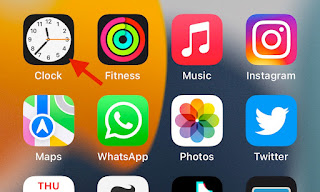





No comments:
Post a Comment